The process is based on the following official Microsoft Technet library documents
How to Customize the Default User Profile by Using CopyProfile
Configuring Standard User Accounts
Creating a Mandatory User Profile
The process is as follows:
1. Create Windows 7 reference PC (Workgroup only)
2. Log on with local account (member of Local Administrators)
3. Customise profile as required.
4. Download and install WAIK for Windows 7.
5. Launch Windows SIM (System Image Manager) and create answer file
6. Run Sysprep and restart the PC in OOBE
7. Log on as same local user
8. Copy Profile to network location
9. Rename NTUSER.DAT to NTUSER.MAN
10. Assign profile to user
1. Create Windows 7 reference PC (Workgroup only)
2. Log on with local account (member of Local Administrators)
3. Customise profile as required.
Add desktop shortcuts, change background etc.
4. Download and install WAIK for Windows 7.
WAIK for Windows 7.
Select Windows AIK Setup
5. Launch Windows SIM (System Image Manager) and create answer file
Launch Windows SIM
Windows SIM Console
Insert Windows 7 DVD. Under Windows Image right click and "Select Windows Image"
Browse to sources directory and select install.wim
Choose your version and click OK.
The Windows Image section is now populated.
Under Answer File right click to create New Answer File. The Answer File section becomes populated.
In the Windows Image pane, expand Components, highlight amd64_Microsoft-Windows-Shell-Setup
Right click and then click Add Setting to Pass 4 specialize.
In the Answer File pane, select the Components\4_specialize\amd64-Microsoft-Windows-Shell-Setup_neutral folder
In the Microsoft-Windows-Shell-Setup Properties pane, in the Settings section, type the value
CopyProfile = true
The CopyProfile
parameter causes Sysprep to copy the currently logged-on user's profile folder
to the Default User profile
Save this new answer file to the root directory of a removable media, and name it CopyProfile
6. Run Sysprep and restart the PC in OOBE
Open a command prompt as administrator
Run Sysprep as follows:
Sysprep.exe
/generalize /oobe /reboot /unattend:E:\CopyProfile.xml
PC enters Out of Box Experience (OOBE)
7. Log on as same local user
8. Copy Profile to network location
Navigate to Start /Control panel/ System/ Advanced/User Profiles Settings
Profile has now been
copied to Default Profile using CopyProfile parameter (see Modified date)
Select the Default Profile and Copy To
Choose an external location for the profile
Change "Permitted to use" to Everyone
Save the profile
9. Rename NTUSER.DAT to NTUSER.MAN
Add .v2 extension to the folder name
Rename the file NTUSER.DAT to NTUSER.MAN
10. Assign profile to user


























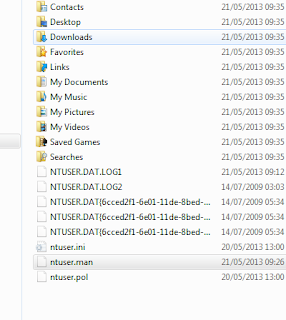

thanks guys, now i can make it
ReplyDeleteYou're welcome
ReplyDelete