Part 10 descibes the process of capturing an image from a reference computer. Note that the computer must not be a domain member or the process fails.
(This is one way to create an image. In my opinion it is not the best way. The best way is to create a build and capture task sequence using MDT Lite Touch)
http://www.gerryhampsoncm.blogspot.ie/2014/03/create-customised-reference-image-with.html
This is a 3 step process
1. Create Capture Media ISO and copy to CD/DVD
2. Capture image from reference computer
3. Import image to SCCM
1. Capture Media ISO
Right click on Task Sequence and select Create Task Sequence Media
Choose Capture Media
Browse to location where you want to save file and give a filename (eg. capturemedia.iso)
Choose the boot image - remember that we have already added the network card drivers and distributed to the Distribution Point so we should be confident. We also enabled Command Support in case of a problem.
Resultant ISO - copy this image file to CD
2. Capture image from reference computer
Insert CD in drive
There is a short delay before the sequence starts
Click Run TSMBAutorun. Image Capture Wizard starts.
Browse to the destination of the image file and add a file name (eg. win7x64.wim). Enter credentials
Click Finish. Image capture starts the process by carrying out a sysprep of the computer. Note sysprep.exe in Task Manager.
When sysprep has completed the computer reboots into Windows PE.
Wizard starts to capture the image
Wizard has completed and wim file is now available. Restart the computer which enters the Windows Out of Box experience.
3. Import image to Config Mgr
Right click Operating System Images and Add
Enter location of wim
Now distribute image to DP
See properties of image
Boot partition (this is separate from OS partition in Windows 7 to facilitate BitLocker Drive Encryption)
OS Partition


















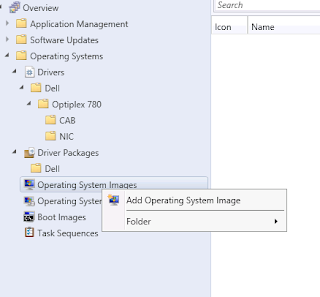







When you go to capture the image, it says that it cannot be a part of a domain. True?
ReplyDeleteBy the way, this is an EXCELLENT series. I haven't been able to find anything like this, which is what I've needed. Much thanks!
That's right. Sysprep will fail if the computer is domain-joined. Obviously, if the computer is domain-joined you can remove it from the domain before you capture it. I don't like doing that. You have to tidy up the domain profiles properly or you will have problems later on.
ReplyDeleteOdd, I've been sysprepping domain joined computers for years and nary a problem.
DeleteWhen i capture the media and run the TSMBAUTORUN.EXE on Windows 7 Enterprise N, nothing happens at all and therefore cant capture the reference image. whats can be the issue?
ReplyDeleteIs your image 64-bit?
ReplyDeleteIf so try this
1) Extract the files from the Capture Media ISO
2) Create a new SMS\BIN\x64 folder inside the \SMS\BIN\I386
so you now have a folder strucure as follows:
\SMS\BIN\I386\SMS\Bin\x64
3) Copy all the files from \SMS\BIN\X64 to \SMS\BIN\I386\SMS\Bin\x64
4) Run the \SMS\BIN\I386\TSMBAutorun.exe again. The Image Capture Wizard should now launch for Windows 7 64 bit PC.
Unless am making a mistake somewhere but i have done exactly that but it still cant work. And yes am using a 64bit ISO. i tested it, though on a w7 Pro 32-bit machine and it worked like magic. am stuck right now because i have over 200 w7 64bit Pro version laptops which i need to migrate to w7 64bit enterprise for the sake of enabling bit-locker on them (since of-course w7 pro doesn't support bit-locker)
DeleteIt actually worked after copying the modified SMS main folder to root directory ..... Thanks Gerry
ReplyDeleteNo bother. Glad it worked out for you.
ReplyDeleteHi Gerry,
ReplyDeleteFirst thanks for the guides as they are clear and to the point compared to others I have reviewed.
However I am having an issue, I am able to launch the image capture process, however when it the machine does the first restart into the PE environment - when it gets to network settings - the system just restarts and does not capture the image correctly.
I have injected the NIC driver into the x64 boot image as instructed and still get the problem.
Using Dell Vostro 640 and cannot seem to get over this hurdle. Running on VM Ware workstation 9.0.
Help would be appreciated :)
Don't waste time with this. You can capture your image on any hardware. It doesn't matter. It's hardware agnostic. I actually usually capture the image using a VM. You will then create an OSD task sequence and it is at this point that you can inject the specific drivers for your required models. You run a WMI query to detect the model and only apply the relevant drivers. See Part 11 in the guide.
ReplyDeleteAdditionally those devices sometimes experience issues
http://social.technet.microsoft.com/Forums/en-US/configmgrosd/thread/88f56465-b4a0-4e96-90a7-b63e3d2eeb11
Hi Gerry,
DeleteIssue that I am experiencing is that when I am trying to capture the image - it fails on the first reboot during the capture process. I attempted this first without injecting the network drivers and thought this could be the issue so added in the network drivers in but am still experiencing this issue. I have captured the a base machine image using ImageX and when try to deploy this to a target machine - still get the same issue. Any help would be appreciated.
Did you update the boot images on the DP when you added the drivers? Your starting point should be to test network connectivity. Try again but this time press F8 before the computer restarts (assuming you have enabled command support on your boot images). Type ipconfig to see if you have an IP address.
DeleteHi Gerry,
DeleteYes the boot images were updated and distributed. When I start the capture process - i can see the system has a valid IP address. Have enabled command support but when I press F8 nothing happens...Using a vm to capture the image so am baffled by the issue. Think it is a network issue but cannot get to the bottom of it...
You should raise your issue on the SCCM 2012 Technet Forums. Try to put as much information as you can in your question
Deletehttp://social.technet.microsoft.com/Forums/en-US/category/systemcenter2012configurationmanager
Dear Gerry Could you please help me in this issue ... after i inject the NIC Driver and Update DP the below result
ReplyDeleteError: Boot image to update:
Microsoft Windows PE (x64)
Error: Actions to perform:
Add ConfigMgr binaries
Set scratch space
Enable Windows PE command line support
Add drivers
Drivers that will be included:
Realtek RTL8169/8110 Family PCI Gigabit Ethernet NIC (NDIS 6.0)
Optional components:
Scripting (WinPE-Scripting)
Startup (WinPE-SecureStartup)
Network (WinPE-WDS-Tools)
Scripting (WinPE-WMI)
Error: The wizard detected the following problems when updating the boot image.
Failed to inject a ConfigMgr driver into the mounted WIM file
The SMS Provider reported an error.: ConfigMgr Error Object:
instance of SMS_ExtendedStatus
{
Description = "Failed to insert OSD binaries into the WIM file";
ErrorCode = 2152205056;
File = "e:\\nts_sccm_release\\sms\\siteserver\\sdk_provider\\smsprov\\sspbootimagepackage.cpp";
Line = 4566;
ObjectInfo = "CSspBootImagePackage::PreRefreshPkgSrcHook";
Operation = "ExecMethod";
ParameterInfo = "SMS_BootImagePackage.PackageID=\"EVL00005\"";
ProviderName = "WinMgmt";
StatusCode = 2147749889;
};
Have a look in the SMSProv.log. There should be more specific information.
DeleteI try to select the boot image and distribution point after clicking browse but the distribution point selection window is empty and I cannot continue. I am unsure of where it is things are wrong. Also all of my Application packages have a size of 0.00 MB.
ReplyDeleteDo you have a Distribution Point? Have a look at your Site System Roles - is a Distribution Point listed?
ReplyDeleteYes I have a DP listed in Administration->Distribution Points. Also in Administration->Site Configuration->Servers and Site System Roles.
DeleteHej Gerry,
ReplyDeleteI want to make CaptureISO but when i choose a path to write, it says:
You dont have read/write permissions to the specified path.
But i have tried 3 methods (CD/USB/HDD) but the same problem cames.
Can you help me out.
You have to be on SCCM server to do this, not from a remote management console.
DeleteHeeej Gerry,
ReplyDeletethanks for the great tutorial for installing SCCM, have problem when i want to captureMedia.
see picture.:
http://i40.tinypic.com/w8u6ht.png
Its about the certificates authority,
please can you help me out?
Thanks in advance,.,,,
It looks like you Imported a PKI certificate during the process. Are you using https internally? If not then you should choose to "Create a self-signed media certificate". If you are using https then it looks like you have imported an incorrect certificate.
ReplyDeletei have installed like you did discribe the installation nothing else.
DeleteSo is SCCM now not running correctly, and can i always use Create a self-signed media certificate? What is the best sollution for me right now...
Use the console on the ConfigMgr server for this and choose a destination on the server. Then your permissions should be OK.
ReplyDeletehi Gerry,
ReplyDeleteThanks a lt for this blog.
How can i create task (not from media) for only capture, no need bulding windows (install), just capture ref compture win7 x64 ?
If you wish you can create a "Capture only" task sequence. Any reason why you don't use Capture media - it's more straightforward to implement.
ReplyDeleteJust to have everything automated, when using Multicast option, choice will be on screen no need using cd/dvd !
ReplyDeleteHow can i create capture only ? I can't skip Build operation !
Thanks
Create a Build & Capture Task Sequence and strip out the parts you don't need. See here
ReplyDeletehttp://www.windows-noob.com/forums/index.php?/topic/1224-windows-7-capture-only-task-sequence/
Gerry,
ReplyDeleteI created VM with win7 pro sp1. installed all windows update. then run capture.ISO it started well goes till syspere reboot system an then give error
\windows\system32\drivers\iaStorA.sys
0xc0000359
Windows filed to because a critical driver missing or corrupted.
i tried....
I downloaded driver(iaStorA.sys) from dell save it into location but no luck.
also changed SCSI controller to LSI logic parallel but no luck..
Can you please help me i need to capture image and deploy it to my production as soon as possible..
This has previously come up on the forums.
ReplyDelete1. You are not using the correct driver for your architecture
OR
2. You haven't added the driver to the boot image
See here
http://social.technet.microsoft.com/Forums/en-US/14635606-b1f0-4dad-91b8-c379309bcda7/windows-7-64bit-iastorsys-issues?forum=mdt
Hi Gerry:
ReplyDeleteI am in the process of Capturing the image from reference computer. In this case is a x32 computer. During the process of preparing the pc the installation of windows 7 SP 1 finished without any problem. Then I ran the Image Capture wizards and the first phase was completed correctly.
The problem occurs when the image capture wizards restart the pc and after the process of loading files and showing the Windows 7 Log, the pc shows a black screen with the following error:
YOUR PC NEEDS TO BE RESTARTED
Error Code 0x0000000A
Parameters
0xFFFFFFE6
0X0000001F
And it shows two more parameters.
Do you have any idea why is this happening?
This kind of generic hardware issue is very difficult to troubleshoot. I eliminate this kind of problem by only using Virtual Machines as reference PCs.
Deletemmmmm, ok.It's a good Idea. I will implement it!!
DeleteBest Regards.
I too have been having the same issue but on a virtual machine (VirtualBox) it seems to be an issue with the fact that SCCM is on Server 2012 64bit (where I am ) and therefore basically windows 8 whilst the image (and vBox) is on windows 7 32 bit . Also my host computer is 64 bit. Is there any way I could run the iso that it has created so far on another machine and start the capture again from there.
DeleteYes, you can use this ISO on multiple computers.
DeleteI worked it out the problem was that my hardware virtualization (VT-x) was disabled on this new i5 PC I have only got recently. I would have assumed that as I had been using virtualbox since I got the PC then it was Ok but it just seemed to rear up as a problem when I used server 2012 to try and connect to the virtualbox (ie through SCCM during the image capture).
DeleteThis might be useful for others in the same situation as it took me all day to find a solution.
Hi Gerry, I have a problem when I deployt my task sequence, only when I capture an image of reference whit capture media of SCCM, but when I replaced whit install.wim of the image of the windows 8 this work well.... WHAT DO YOU THINK ???
ReplyDeleteYou haven't given me enough information to be able to help you. What have you done? What is the problem? What are the errors you get?
DeleteSo this is all done with the boot media. What happened to the PXE boot option and selecting a capture image that WDS use to do? Is that no longer available?
ReplyDeleteThis is just one way to capture an image with ConfigMgr and can be used if you already have a reference computer - with applications installed (thick image). It has the disadvantage that it does not support COPYPROFILE = TRUE.
DeleteIf you don't have a reference computer you can create your image using a Build and Capture task sequence.
Hey Gerry. First off your guide is fantastic. If you ever put it together in a nice PDF I would pay for it to have as a reference document.
ReplyDeleteI am having some trouble getting the Image Capture to complete. I'm trying to make a copy of a Windows 7 VM. I can get it to run through the initial setup, do sysprep and restart the PC.
It will boot into Windows PE and start the Image Capture Wizard. It will be doing "Running action: Capture the Reference Machine" and "Scanning Volume 1 of 1". It will do this for about 10 minutes, the bars never moving, and then the PC restarts.
The PC restarts to the OOBE fine. And there IS a WIM image in the network share, however it's not complete. I have done it 3 times now and gotten 3 different sized files, between 600MB and 900MB.
If I try to load the WIM into SCCM it says it is invalid. At first I was following instructions online for what to do if SCCM says that (get a new WADK), but after I got the second different image size I realized the image is probably really invalid.
I did just update the boot image again after I installed the new WADK and created a new boot image. I am also redoing the VHD that the Windows 7 is running. It was set as dynamically expanding so I am changing it to a fixed to see if that helps.
Thanks Jerry.
DeleteThat's a weird problem that I haven't seen. Your Windows 7 image (vanilla) should be about 4GB. I would re-build the VM. Let it build normally so that you have two partitions. That is the default so you must have customized the first one somehow.
Can you do a deployment using the wim file from the dvd only and also without creating a capture file. One of things i've been trying to do is to deploy to a bare metal without a captured image. I have created and deployed a captured image already
ReplyDeleteI'm not sure why you would want to do this. You need to capture an image file. I always do it with MDT - it's easy.
Deletehttp://www.gerryhampsoncm.blogspot.ie/2014/03/create-customised-reference-image-with.html
Gerry,
DeleteBased on the training i'm watching it says that i should be able to deploy the OS as well as programs and updates without having to create an image of a machine that is already setup. My question is, why am i not able to do this even though Microsoft says i can? I have tried deploying software and updates to a captured image and it didnt reflect on the new machine. Can you shed some light on my darkness for me?
I can't help you until you tell me exactly what you've done. You'll really have to provide more information.
DeleteHi Gerry
ReplyDeleteWhen I capture the image, It has only on volume (1-1) Is this going to be an issue. Thanks in advance
No, that's no problem. However you still should create two partitions in your task sequence. Just don't apply an image file to the smaller partition.
DeleteYou will need this partition if you decide to use BitLocker.
Hi,
ReplyDeleteI've just captured an image and have noticed that I only have the 1-1 option. On the other images I have captured I have 1-1 and 2-2. I've captured in the same way but can't work out why I no longer have the 2-2 option. Deployments using this image are failing.
When compared to working tasks the only difference is that one has apply data image as 1-1 and apply OS as 2-2. The failing image can only use 1-1 for both.
Any suggestions as to why I'm not getting the 2-2 option on this capture or a way of getting the task to work with just 1-1?
Thanks
By default, when you built a Windows 7 computer, a 100MB System partition is created (as well as the OS partition). When you capture the computer both partitions are captured and appear as two images when you import to ConfigMgr.
DeleteHave a look at your reference computer. Has someone deleted this smaller partition?
In your case, what size is the 1-1 image
Hi Gerry,
ReplyDeleteI checked the PC and there is no 100MB partition. We're using a virtual PC (VMware Player) to create the image and during setup we're not given the usual formatting options where the partition is normally created so I assume this is the issue. I can't see any way of creating another partition within the software so maybe will have to go back to using a physical PC.
The 1-1 image is approx. 33GB.
Thanks
You can still use this image. In your task sequence create two partitions as normal. Make the system partition 300MB (BOOT) and the second 100% of the remaining disk space (OS). Apply 1-1 to the OS partition and nothing to the BOOT partition. Test it. It should work.
DeleteHi, I am having an issue with OSD on Dell E6440 Model. Task sequence went fine till installation of drivers. After the installation of drivers, it is rebooting with an error "iastor.sys status 0xc0000359"
ReplyDeleteiastor.sys refers to an Intel Storage Controller driver. You need to review how this driver is installed.
Delete-is it in a driver package?
- is it the correct driver?
I am keep getting -
ReplyDeleteIn the TSMBAutoRun.log when I start up the Capture process. Does this mean it can not determine the CPU type?
I think you are missing some text from your comment.
DeleteSorry I did post it but it show up. I have cut it down so it will hopefully load. Ah I think it was the arrows, the sitte thinks its code..lol..error message below
Delete![LOG[Unknown system architecture 0]LOG]!><time=13:0:0 date=0-1-1970 component="TSMBautorun" context="" type="1"
That's usually what it means and happens if you are capturing using a physical device. Don't do that. Use a virtual machine for this and you don't get the same strange problems.
DeleteHow would I get the Image of the 2.5 disk and make image of it to put in to SCCM?
ReplyDeleteI'm sorry. I don't understand this question.
DeleteSorry, I am getting the error message as above - Unknown System Architecture in the TSMBAuto.log file.
ReplyDeleteWould this be from the Capture process of SCCM 2012, not knowing the Motherboard of the workstation?
Also what other means can I use to capture the workstation, would DISM Command Line tool work as well as the SCCM 2012 Capture method?
Use a VM to capture your images. Then you don't get problems like this.
DeleteWhen I Create an image and open the properties, I go to the Images Tab and in the Select image you want to view, I only see 1 - 1, it does´t appears 2 - 2.
ReplyDeleteDo you have any idea why it happens?
Thank you very much!
When you install Windows 7/8 using the default settings two partitions are created (100MB system partition, the rest of the disk for the OS). This is normal. Have a look at the computer that you captured - is the system partition missing? That's why you only have 1-1.
DeleteIt's no big deal though. Your steps can be the same, except, you will not apply an image to the smaller partition in your task sequence.
Hi, Iam having an issue while capturing window 7image x86 through captur
ReplyDeletee media which is available in DVD. actually after sysprep it reboots the computer and then all it is blank but computer still running and i waited for long time but nothing happened then tried again but now gives me an error that task squence capture image can not continue with error code 0x00004005.
now sysprep is also not running it manully. rebuided the OS 2 times to capture image but nothing happened. can u pls help me on this. i had created image using imagex but size is too large 8.8GB hence iam trying this method to get less size
This can happen when a computer is "sysprepped" too many times. There is a default limit of 3 times. To overcome this carry out these steps:
DeleteOpen regedit and set the following:
HKEY_LOCAL_MACHINE\SYSTEM\Setup\Status\SysprepStatus\CleanupState\
value: 2
HKEY_LOCAL_MACHINE\SYSTEM\Setup\Status\SysprepStatus\GeneralizationState\
value: 7
HKEY_LOCAL_MACHINE\SOFTWARE\Microsoft\WindowsNT\CurrentVersion\SoftwareProtectionPlatform\SkipRearm
value: 1
Then, run the command:
msdtc -uninstall (wait a few seconds)
msdtc -install (wait a few seconds)
Reboot the system and try to run sysprep again.
Hello Gerry!
DeleteI have the same issue, error 0x00004005 when I try to capture an image of computer with W10.
This solution does not work for me.
Thank you.
Sorry Gerry, I have SCCM 1610 and Windows 10 Enterprise x64.
DeleteThank you.
0x00004005 is a generic error and is not useful for troubleshooting. Have a look at the SMSTS.log file for errors.
DeleteHi Gerry!
ReplyDeleteWe have an extra server in our server room. I was going to ask my manager to let me use it to install server 2012 R2 and enable Hyper-v to build reference vms for desktops and servers. Could you give me a pointer on some of the benefits of using a virtual machine vs a physical computer.
Much Appreciated
Phil
1. Driver issues are one of the most common problems in OSD. Therefore you try to avoid installing any drivers in your reference image. You do this by using a VM.
Delete2. It's more administratively friendly to use a VM. You can connect to it remotely, insert an ISO file remotely and take snapshots.
You don't need a server for this. On a customer site I would normally just use a Windows 8.1 workstation.
Also, I prefer to use an MDT Lite Touch Build & Capture task sequence for capturing my images. You can read about this elsewhere on my blog.
http://www.gerryhampsoncm.blogspot.ie/2014/03/create-customised-reference-image-with.html
Awesome thank you for the quick response! I will try the light touch B&C. As far as using windows 8.1 non of our desktops have any virtualization compatible hardware / firmware. But I do have a laptop which I can install windows 8.1 and enable the hyper-V role and use that to build images. I am I correct in thinking I can do it this way plus install MDT on the laptop and pretty much use it as my workbench and then copy the finished image to my sccm server?
DeleteThanks again for the great advice
Phil
That's right Phil. That's how I do it.
DeleteHi Gary,
ReplyDeleteI have little issue here, i was able to run TSMBAAutorun.exe but i ran Sysprep .exe there was 2 options; either restart or shutdown, I tried both but nothing happened on both stage.
Can you please suggest me am i doing something wrong here?.
You shouldn't run sysprep.exe manually. ConfigMgr capture does that for you automatically and controls the process.
DeleteOnce the TSMBAAutorun.exe is finished how longer does it will take for sysprep to start automatically..
ReplyDeleteso, i should not be running it manually. If i ran it already does it cause any problem or do i need to follow any other process now to make it successful.
It could take 30 seconds or so before sysprep.exe starts. If you have been manually running sysprep then it would be cleaner and better for you to start again.
DeleteBut sysprep didn't start at all. I waited for a while nothing is happening.
ReplyDeleteIs there something wronng on my step?
Hi Gerry. Great blog, thx.
ReplyDeleteMy question, or rather problem, is this: I've tested a few OS deployments, saving User data locally and it's always worked. One of our Techs created a new image for Staff users and I've uploaded the wim and created a Task Sequence, etc... The TS steps are the same I used for the Student image. Now, even though it says it completes successfully, no user data is restored to the PC. When browsing the image, I see that it only has 1-1, there's no 2-2 like the ones I created. I also notice that there are no SMTS logs on the root of C.
Is the lack of both partitions in his image causing an overwriting of the data? Any advice would help.
No, this is not the reason for the USMT failure. You can have one partition only with no difficulty. You should analyse the scanstate.log and loadstate.log files.
DeleteAre you looking in the right place
When Task Sequence is complete:
x86 architecture: c:\windows\system32\ccm\logs\smsts.log
x64 architecture: c:\windows\sysWOW64\ccm\logs\smsts.log
I can't post the log information here, too long. Loadstate is never created, scanstate looks ok, SMTS is several hours off, even though I verified the time in BIOS.
DeleteSMTS
Hi greg,
ReplyDeleteWhen I did all steps as you said , the install PC can not boot to windows , it says
Windows failed to start. A Recent hardware or software change might be the cause. To fix the problem:
1. Insert your windows installation disc and restart your computer.
2. Choose your langugae settings, and then click next
3. Click "repair your computer."
Status: 0xc000000e
Info: The boot selection failed because a required device is inaccessible.
I notice that restart the reference computer which DOES NOT enters the Windows Out of Box after capture image , it went to win7 screen.
There are no erroes at all, when I used DVD media to boot and capture image, it even says sysprep on the screen. and capture image complete.
Any idea?
I'm struggling with something that seems like it should be simpler....
ReplyDeleteI have gotten to the point of capturing images using sccm. I have the capture media and the capture is running, but it errors out constantly on error 0x800704CF. It seems from the error like the reference image machine is having trouble saving an image to my shared folder. I don't know how to open up the folder any more than I already am though. I have full access enabled for the username specified in the capture process. I also, just for arguments sake, gave full access to "everyone" on that share, but it still errors out.
The instructions seem to indicate that I should have the reference image machine off the domain, but that seems like it could be a problem here. Is that the issue? I've tried every other combination of login credentials I can think of. I can't grant share rights to the ref image machine because it is not on the domain.
That seems to be your problem all right Scott.
Delete0x800704CF = The network location cannot be reached.
Don't join the reference computer to the domain. You shouldn't or shouldn't have to. Before I start the Capture wizard I always browse to the location using Windows Explorer to test my credentials. You normally find problems at that point. It's easier than looking in log files. Remember your reference computer is not in the domain so you'll have to use FQDN of the location.
Thanks for the reply Gerry! It's good to know I'm on the right track. My credentials work from explorer, but even after using them I notice that when I start the capture and have to put in the FQDN and file name of the image, it is asking me for credentials again so that I can browse to the folder where I want the image to be saved. Then I also enter the credentials (third time now) into the capture software so that it can use that username and password on reboot. Does this sound right? I'm running it again now, but this is identical to what I've done it the past when it failed. Assuming my password was entered well into the capture fields.
DeleteThis comment has been removed by the author.
DeleteWhen I try to access the share through explorer there is a pretty lengthy pause, perhasps 20-30 seconds before it asks for credentials. Is the capture process timing out before the target finally asks for the credentials?
DeleteI think I got it!
DeleteDidn't seem to matter what I did with credentials or the FQDN of the storage target the capture process couldn't see it or get there. I tried it once to the local drive and it worked, but still failed to the network location. Pre-capture windows could see the network location just fine, but during capture it would fail to find it. Finally I realized that the capture process reboots and is not operating in windows any longer and that it may have been a driver lacking for the vm NIC that I was using. Changed the NIC on the VM from virtio to intel and away it went.
Thanks for the help.
Nice one Scott.
DeleteThank you for the guidline, I have a question, after capturing the Image.wim size is almost 8.03 GB, how to reduce the size? do i need to delete the windows updates before capturing?
ReplyDelete8GB is not overly excessive Kassem. No, I wouldn't remove the updates. They will have to be installed post-deployment if you do.
Deleteactually not uninstalling the windows updates, but deleting the temp files from C:\Windows\SoftwareDistribution , and disk cleanup, I`m not sure if deleting these files will make any difference on the Image`s size
DeleteHi Garry,
ReplyDeleteIm in a learning process following you guides, trying to simulate a xp to win7 migration but have trouble capture windows xp pro sp3. I could fine capture win7 x32 and 64,
When I capture XP i get an error:
Task Sequence: Image Capture Wizard has failed with the error code (0x0000007F)
How do i get pass this??
I'm sorry Long, I don't understand what you are doing. If you want to migrate from XP to Windows 7 why do you want to capture an XP image? That doesn't make sense,
DeleteHI,
ReplyDeleteI just create the VM with 60 GB and Install Windows 7 Sp1 x64 but when i capturing this take long hours and only 2GB is in the network share?
So can i add the 2nd Virtual disk and capture to that?
As
This is not normal. It sounds like you have a networking problem. You really should try to fix that. Then this problem will go away.
DeleteHi Gerry,
ReplyDeleteI am trying to capture 64 bit windows 10 enterprise, I created acd/dvd TS media and extracted it in a pendrive and then rum the TSMBAutorun.exe from \SMS\BIN\I386 .
It runs the sysprep and machine start in WinPE and start capturing it. But when it shows that image is succesfully captured my refrence machine restart and ask for basic configuration settings like region and timezone when i enter all the required details and enter it restart the machine and once again ask for the same configuration setting it has been done for 10 times, Please suggest
That's absolutely normal. When you sysprep your reference computer it becomes generalised and enters the Out of Box experience. It doesn't matter. Turn it off. You're just interested in the captured image (WIM file).
DeleteHi Gerry,
ReplyDeleteFirst off It is great tutorial.I am facing challenges while capturing Windows 10 as reference image.I have checked that the reference computer is in workgroup.And i am giving the destination path to the same computer where i am going to capture the reference computer.The error what i am facing is task sequence:image capture wizard has failed with error code 0x00004005.Kindly help me out to fix this issue.
This is often a sysprep error and can be caused when you sysprep a computer too many times. It's a good idea to use a VM for image testing. You can then snapshot the VM before you sysprep and revert if you need to.
Deletewill this also be true in Windows server 2003?
DeleteI don't really understand the question. Sorry Neil.
DeleteHi Gerry,
ReplyDeletewhat happens to the Windows Update history when the image capturing process starts sysprep? I installed Windows 7 with all drivers and updates but when I install a system from the captured image it wants to reinstall more than 200 updates (which ends up in a failure because they are already there). Do I have to capture a Windows 7 installation without any updates installed?
Best regards.
Sysprep has no effect on the installed updates. I've never seen this. If the updates are installed, normally they don't try again.
ReplyDeleteIt doesn't have an effect on the updates but it seems to have an effect on the updates history (?). After deploying an image which was captured with sccm before, the workstation shows only ~20 installed updates (control panel/programs/view installed updates). Later it tries to install every missing update since win7 was released. I had to add all available updates afterwards to the image in sccm so they are not recognized as missing...
ReplyDeleteTwo questions. Will the capture media capture multiple partitions? And can we somehow include an unattend file for Sysprep?
ReplyDeleteI'm having difficulties deploying. First I had a TFTP issue, by doing everything all over again I received a new issue. Is there a way to put an attachement in my comment so you can see it?
ReplyDeleteUnfortunately not. Can you describe the issue and the errors you receive.
DeleteHi
ReplyDeleteWe have been trying to capture a windows 10 image from acer tab(acer switch 11 sw5 171 p 36vb) using SCCM capture media sequence(in USB) , capture task sequence fails after 0x80070714 error immediately when device boots in OOBE. However the same capture sequence is working for capturing a win7 laptop . Seems like the USB to Ethernet connector is unable to get IP in OOBE so is unable to save the image over network share.
I have questions regarding OSD on acer tab
1) simple USB to Ethernet connector will work for PXE booting over LAN, or is there any specific hardware I need to procure ?
2) Any windows 10 specific step that is needed to be performed, not much documentation is available right now over the internet.
3) Is MDT required for OSD of win 10 with sccm 2012 R2 sp1?
4) boot(x64) image present in sccm 2012 r2 sp1 can be used to deploy window 10 ? or any specific changes to be made
5) do I need to put the USB to Ethernet connectors driver in boot image, currently it is detected as a USB device in BIOS not as an external NIC ?
thanks in advance
Hi Gerry,
ReplyDeleteYou have a great articles,
I did the capture of an image through a virtual machine, when capture and deployed to a workstation the local account i created while the builds were being done is still there and my work place want to have no local accounts unless it is the domain account.
How can i remove that local account during the capture?
Please let me know.
thansk
Log in as local administrator and remove the other account and profile.
DeleteWhy do you think this is not the best approach ?
ReplyDeleteOne reason is that it's not easy to capture a customized profile like you can do with MDT.
DeleteGreat post Gerry. Maybe you can point me in the correct direction for my issue. I've upgraded to 1607 with MDT Update 2 integration and it's failing to boot to during my capture on Hyper-V. It fails after the reboot when it's on initializing hardware. I'm pretty sure it's a NIC but I've got over 50 models that work fine with the same boot.wim. This Hyper-V is the only one not working to complete my capture. Is there some special NIC for Hyper-V? My Hyper-V is on Win 10 desktop. Any suggestions are welcome. Thanks. -
ReplyDeleteTwo things I do in HyperV
Delete1. Create a Generation 1 VM
2. Add a legacy network adapter
Thanks Gerry. I too have that configuration. My Legacy NIC with External vSwitch works great and was full patched with internet access. When mounting the ISO and running the capture it's fine until the reboot. The boot image is missing some Hyper-V driver to begin the capture through theWin PE, Just don't know which one and why that's not already in there.
ReplyDeleteI never need additional drivers to capture a HyperV VM. That's why I use it.
DeleteIssue has been resolved. Image was failing in Hyper V with version 1602 ADK installed but after installing 1607 it worked fine. More Boot drivers are included with this version as well. Make sure that your version of Windows 10 boot image corresponds with ADK version installed. Thanks for the help an the post Gerry. 1610 was released Friday, great :(. Here we go again.
ReplyDeleteNo bother Steve. Glad to help.
DeleteHi,
ReplyDeleteI create a standalone media and i copy source iso on E:
When i launch "tsmbautorun.exe" Nothing append. Why this Exe works only on mount iso ?
Regards
Hi Gerry,
ReplyDeleteI am new here and found this is really helpful.
Can I ask one question: within the image captured, only one index 1-1, no 2-2 and 3-3 which caused problems when deploying.
Any ideas?
the source computer has 3 partitions.
thanks in advance.
Why three partitions in the source computer? This just over-complicates the process. You only need to capture the partition that contains the OS. You can partition the target computer whatever way you like in the task sequence.
DeleteMr. Hampson
ReplyDeleteI'm currently trying to capture a few images with SCCM to later depoloy. My deployments go off without a hitch however, the capture is near impossible. Most recently I've been trying to capture a W10 image with update 1706, other than that I have generic software installed, Office 2016, Chrome, Firefox, Java etc... Normally when capturing images I get a fail during the sysprep stage but this particular image keeps failing after sysprep when rebooting into the PE side of things, to be more specific I get to the "Running Action: Capture The Reference Machine" stage and it immediately errors out with error code 0x80070714. If there are any tips on which direction I should start in I would greatly appreciate your feedback
0x80070714 = The specified image file did not contain a resource section.
ReplyDeleteThat probably means that the disk cannot be accessed while in Windows PE. Are you using a physical device to capture the image? I would always use VMs and you don't encounter this type of issue. Open a command prompt in PE and launch diskpart.
Execute list disk.
Can you see the disk? If not you'll probably need to import the mass storage drivers and add them to the boot image.
Hello Gerry,
ReplyDeleteI'm failing to capture a 7N 64-bit reference machine, using SCCM2012, and a CD capture media. I have no access to Configuration manager - I'm in europe... and it's in the US - my US colleagues tell me they're fine. May I send you my log files...? I'm following the same steps they do, to the letter. Thanks :)