Part 23 describes how to add and configure the Windows Intune Subscription and Intune Connector. This will enable us to manage mobile devices through Config Mgr In our test we configured the subscription to manage Apple iOS only.
There are 3 steps in this configuration
1. Apple Push Notification Certificate (APN)
2. Create Windows Intune Subscription
3. Create Windows Intune Connector
1. Apple Push Notification Certificate (APN)
Open Administration/Overview/Hierarchy
Select Create APN Certificate Request in the top ribbon.
Browse to choose location for request and select Download
Log in using your Apple credentials
Select Create Certificate
Browse to your certificate request and upload
You are prompted to save a file. Note the file extension is .json. This is of no use. Cancel the prompt and log out
Log back into the Apple Portal
Your certificate is now available for download
Save the .pem file
2. Create Windows Intune Subscription
Open Administration/Overview/Hierarchy
Select Create Windows Intune Subscription on the top ribbon
Select "Sign in" to Windows Intune
Choose to allow Config Mgr to manage the Intune subscription
Enter the general details. Choose a users collection and customise the company portal
Choose iOS for Apple
Browse to the previously created .pem file
3. Create Windows Intune Connector
Right click "Servers and Site System Roles" and choose "Add Site System Role"
Select "Windows Intune Connector"
See new Site System Role
See new site system - Distribution Point in the cloud
See DPs




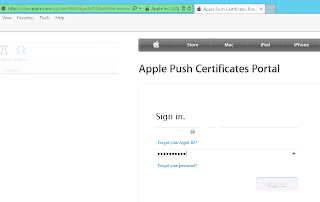





















No comments:
Post a Comment