Back to Linux menu
The client installation files for non-Windows devices are not provided natively with ConfigMgr 2012 R2. You have to download them independently. Navigate to the link below to download the required files.
Microsoft System Center 2012 R2 Configuration Manager - Clients for Additional Operating Systems
Click on Download to see the files available
I need the Linux files.
Downloaded Linux files (zipped).
Extract the file to a folder on your hard drive. Note that you receive an error if you try to extract using x86 OS. You need to use x64 OS.
These are the ConfigMgr client installation files for Linux servers.
-----------------------------------------------------------------------------------
Now let me introduce you to two amazing tools.
PuTTY
PuTTY is an open source SSH and Telnet client. I primarily use it for managing Linux servers and Cisco networking devices.
Download PuTTY from http://www.putty.org/
Choose the download for your platform.
Launch the executable (you do not install PuTTY). We'll get back to this tool shortly.
PCSP
PCSP (PuTTY Secure Copy) is part of the PuTTY family and can be downloaded from the same location. It is a command-line secure copy tool. Just copy pscp.exe to a folder on your hard drive.
We'll look at the use of this tool shortly.
----------------------------------------------------------------------------------
Launch PuTTY.
Connect to the Linux Server.
Log in as "root" and enter the password.
Execute this command (note that all Linux commands are case-sensitive):
mkdir /sccmclient
You have now created a folder on the Linux server. We will use this for the ConfigMgr client installation files.
Back to the local computer - we will now use PSCP to copy the client files to this folder.
Navigate to the folder where you saved the client files.
Execute the following command:
C:\Yourpath\Pscp.exe * root@192.168.215.170:/sccmclient
(Yourpath will be where you saved PuTTY files, use the IP address of your Linux server, sccmclient is the folder with the ConfigMgr client files).
Enter the password and see the files copying.
Now back to our PuTTY session.
Execute the following commands:
cd /sccmclient (this changes the directory context)
ls (lists the files in the directory).
See the ConfigMgr 2012 installation files for Linux.
In the next section we will install the client.








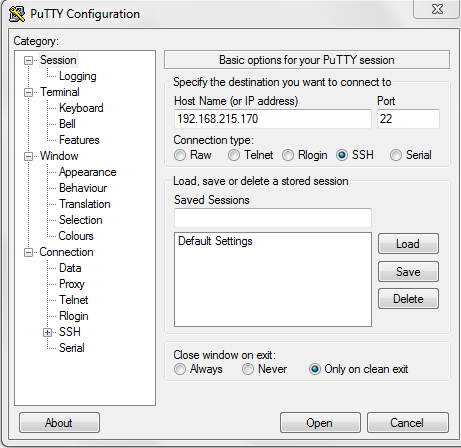




No comments:
Post a Comment