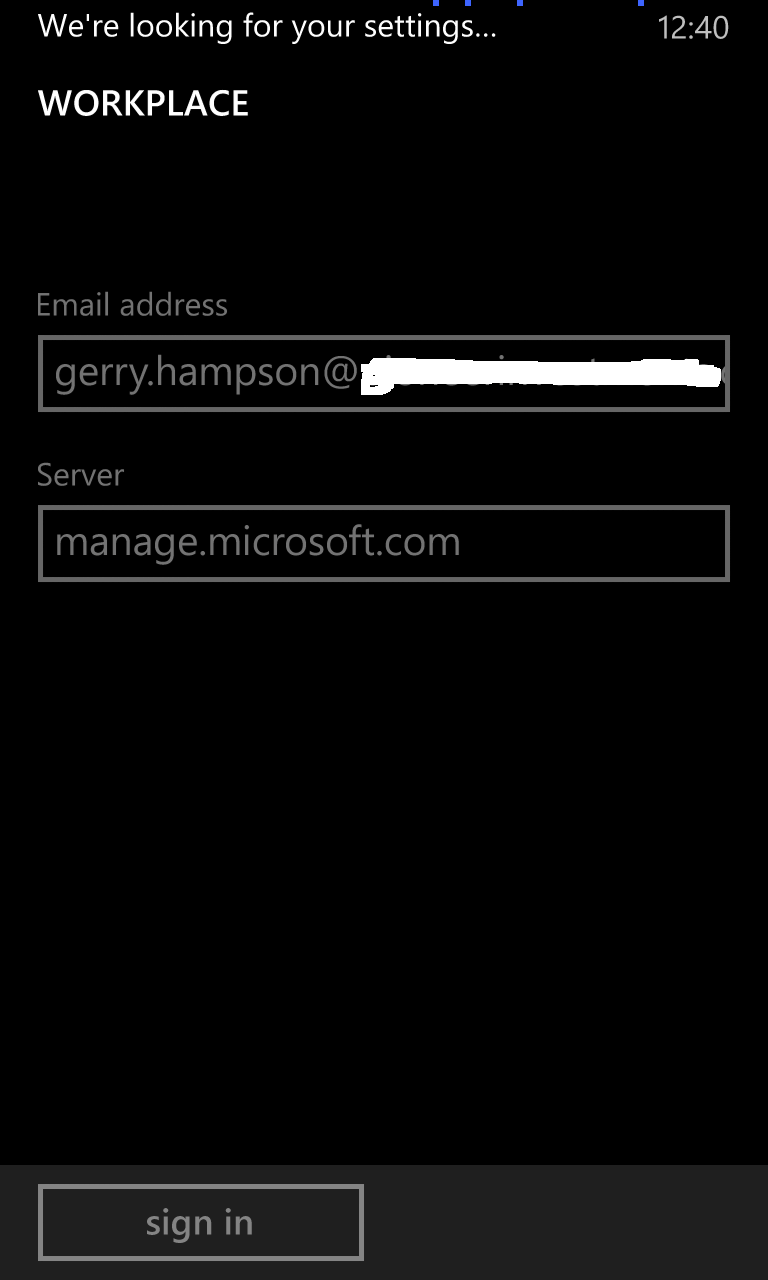I had the pleasure of presenting a session at the "Empower People Centric IT Roadshow" in Reading this week.
Here I am presenting the Unified Device Management session on behalf of the Windows Management User Group.
MVP Empower People Centric IT Roadshow
· June
17, 2014, 09:00 AM to 05:00 PM
· Microsoft
Campus, Thames Valley Park, Reading, Berkshire RG6 1WG
WMUG Hosts : MVP Empower People Centric IT
Roadshow
Join speakers
from WMUG and the outstanding MVP community in the UK and Ireland for this FREE
event and find out more about:
· How
IT can provide a consistent and personalised experience for users across a wide
range of devices.
· How
IT can keep corporate information protected
And how the
above can be achieved without adding unrealistic cost and complexity to the
business?
Throughout June
2014, MVPs will be delivering sessions in Edinburgh, Sunderland, Birmingham,
Bristol and Reading.
On Tuesday 17th
June WMUG will be hosting the Reading session of this roadshow to be
held at the Microsoft UK headquarters.
The agenda is as follows:
Time
|
Topic
|
9.30am
|
What is People Centric IT?
|
10.00am
|
Why Windows 8.1 and the devices it brings to life
|
11.00am
|
Windows XP End of Support
|
11.15am
|
Tea and Coffee
|
11.30am
|
Operating System Deployment in SCCM
|
12.15pm
|
Desktop and App Delivery with Virtual desktop Infrastructure
|
1.00pm
|
Lunch
|
2.00pm
|
Unified Device Management with SCCM + Windows Intune
|
2.45pm
|
Exploring bring your own device vs. choose your own device
|
3.30pm
|
Tea and Coffee
|
3.45pm
|
Access to corporate apps and date with work folders/dynamic access
control/RMS/Direct Access/VPN
|
4.15pm
|
Identity Management with Windows Server 2012 R2/AD/ADFS
|
5.00pm
|
Close
|