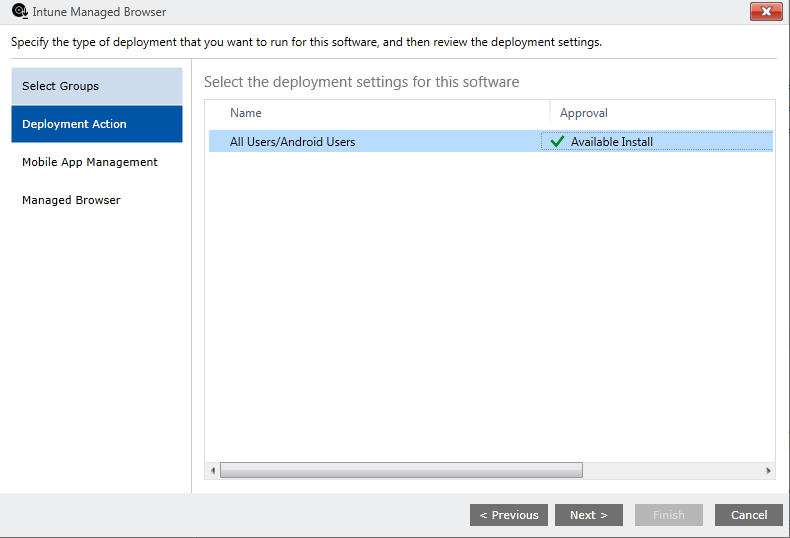Many employees are now requesting (or demanding) that their employers allow them to use devices they've chosen and are comfortable using.The consumerization of IT refers to a trend in which employees expect to be able to use personal devices to connect to corporate networks. This has led to the phenomenon "bring your own device (BYOD)", in which companies allow employees to access corporate resources using their own personal devices.
Software as a service (or SaaS) is a method of delivering applications over the Internet - as a service, so to speak. IT departments no longer have the expense of installing and maintaining software, freeing up personnel and hardware resources for other tasks. This has the added benefit that software upgrades are handled seamlessly by the vendor at the back end and companies are free to concentrate on their core business.
There are a number of challenges along the way in order to embrace these modern trends.
1. How do we secure these personal devices?
2. How do we manage applications on the devices?
3. How do we secure company data and prevent data leakage?
4. How do we provide a cloud identity allowing users to seamlessly access their SaaS applications with single sign-on?
Enter Microsoft Enterprise Mobility Suite (EMS), which addresses all these challenges (.....and more).
It is simply a Microsoft Licensing suite consisting of three products and is the most economical and efficient way to purchase the products.
- Microsoft Azure Active Directory Premium – identity in the cloud
- Microsoft Intune – Mobile Device Management (MDM) and Mobile Application Management (MAM)
- Microsoft Azure RMS – rights management, securing and protecting documents
EMS
How to purchase EMS (NEW)
What Azure services do I get with my EMS licenses? (NEW)
Install the Azure Active Directory Sync Service (AAD Sync) (NEW)
Azure Active Directory Premium
Activate AAD Premium (coming soon)
AAD Premium additional features (coming soon)
Using Groups (coming soon)
Company Branding (coming soon)
Password self-service (coming soon)
Microsoft Azure App Access Panel (NEW)
How to use Cloud App Discovery (NEW)
Azure Cloud App Discovery now generally available (NEW)
Azure AD Privileged Identity Management (NEW)
Multi-factor authentication (coming soon)
Activity and Security Reports (coming soon)
Externally publish an internal web app with Azure Application Proxy (NEW)
Microsoft Intune
Mobile Device Management in SCCM 2012 R2
Windows Intune configuration
Extend Windows Intune trial
Microsoft Intune - Create an online support request
Microsoft Intune - from trial to production
User Configuration
Windows Azure Active Directory Sync (DirSync)
Install the Azure Active Directory Sync Service (AAD Sync)
Intune Subscription and Connector
Compliance Settings
Windows 8 Phone
Windows 8.1 Phone
Android
iOS
Windows RT
Legacy Devices
Device Ownership (Company or Personal)
Device Collection queries
Troubleshooting
Upcoming New Features
Collecting IMEI from mobile devices
Mobile Device Management in SCCM 2012 R2 (Full PDF)
Conditional access to email with Microsoft Intune
See "Microsoft Intune Conditional Access" in action (NEW)
Microsoft Intune Kiosk mode (NEW)
Blacklist applications on mobile devices with Microsoft Intune (NEW)
Mobile Application Managment with Microsoft Intune (NEW)
Microsoft Intune Mobile Application Management now a complete solution (NEW)
Multi-Identity in Microsoft Intune Managed Apps (NEW)
Microsoft Intune - restrict the number of devices a user can enroll (NEW)
Device Enrollment Managers in Microsoft Intune (NEW)
Corporate Device Enrollment of iOS devices in Microsoft Intune (NEW)
Microsoft Intune - Create WiFi profiles with pre-shared keys for Android devices (NEW)
Microsoft Intune App Wrapping Tool for Android (New)
Role Based Access to Microsoft Intune (NEW)
Cloud storage with Microsoft Intune (New)
Alerts and Notifications in Microsoft Intune (New)
Microsoft Intune - Custom User Terms & Conditions (NEW)
Deploying apps to iOS devices with Intune - what you need to know (NEW)
Deploying apps to Android devices with Intune - what you need to know (NEW)
Encourage users to enrol their devices with Microsoft Intune (NEW)
Deploying iOS Custom Profiles with Microsoft Intune (NEW)
Conditional Access with Intune just got better (NEW)
Microsoft Intune - one less portal to manage (NEW)
Microsoft Intune policy refresh intervals (NEW)
Microsoft Intune - renew Apple APN certificate
DirSync installation issues
Windows Intune Step by Step Guide (earlier wave)
Part 10: Uninstall Intune Client
Microsoft RMS
An Overview of Azure RMS including custom templates (New)
Azure RMS Sharing App & RMS Document Tracking (New)
Azure RMS and SharePoint Online (New)
RMS Protection Tool (New)
Microsoft EMS issues
"Oops" error when you try to activate EMS licenses (NEW)
"Could not verify the domain" in Azure (NEW)
Microsoft Intune Exchange Connector Error (NEW)
Microsoft Intune Console - an unexpected error has occurred
Cloud App Discovery Endpoint Agent setup failed with error 0x80070643
Top tip when resetting Mobile Device Management Authority (NEW)