You'll be very pleased to know that ConfigMgr 1511 supports an in-place upgrade from the more recent versions of ConfigMgr 2012. You will find the supported upgrade paths in this TechNet Library document:
https://technet.microsoft.com/library/mt627853.aspx
The document tells us that we can perform an in-place upgrade to 1511 if we currently have one of the following:
- System Center 2012 Configuration Manager with Service Pack 1
- System Center 2012 Configuration Manager with Service Pack 2
- System Center 2012 R2 Configuration Manager
- System Center 2012 R2 Configuration Manager with Service Pack 1
- Ensure that your computing environment meets the supported configurations that are required for upgrading to System Center Configuration Manager
- Review the site and hierarchy status and verify that there are no unresolved issues
- Install all applicable critical updates for operating systems on computers that host the site, the site database server, and remote site system roles
- Uninstall the site system roles not supported by System Center Configuration Manager (eg Intune Connector)
- Disable database replicas for management points at primary sites
- Reconfigure software update points that use NLBs
- Disable all site maintenance tasks at each site for the duration of that site’s upgrade
- Run Setup Prerequisite Checker
- Download prerequisite files and redistributable files for System Center Configuration Manager
- Plan to manage server and client languages
- Review considerations for site upgrades
- Create a backup of the site database at the central administration site and primary sites
- Test the database upgrade process on a copy of the most recent site database backup
- Restart the site server and each computer that hosts a site system role to ensure that there are no pending actions from a recent installation of updates or from prerequisites
- Upgrade sites starting at the top-level site in the hierarchy and working down (CAS > Primary > Secondary)
Other Prerequisites
- Verify that you have Windows Assessment and Deployment Kit 10 installed (if not already installed). Note that you should not use the current version of this ADK (1511). Microsoft have confirmed that this version has issues and recommend not using it. Read more about this in the Configuration Manager Team Blog The previous RTM version (10.0.26624.0) should be used and can be download from here
- Install KB3095113 on your Software Update Point server prior to running the upgrade. This hotfix enables Windows Server Update Services (WSUS) on a Windows Server 2012-based or a Windows Server 2012 R2-based server to sync and distribute feature upgrades for Windows 10. You can download the hotfix here. Note that this hotfix is not available for Windows Server 2008R2 nor is this ever expected to be released. This means that you will not be able to use a SUP on Windows Server 2008R2 (or below) to distribute the new feature upgrades for Windows 10. You should consider this before you waste time carrying out the in-place upgrade to 1511 if it doesn't allow you to perform all the functions that you need.
- Make sure that you have enough available disk space to carry out the upgrade. I made this mistake while upgrading my lab. The VM paused in a critical state half way through the upgrade and I had to restore the VM. That wouldn't be good in production.
TestDBUpgrade
This is one of the most important parts of the process. You must test the database upgrade on another SQL server of the same version (ie you cannot test the database upgrade on the site server itself).
This is one of the most important parts of the process. You must test the database upgrade on another SQL server of the same version (ie you cannot test the database upgrade on the site server itself).
Check the SQL version. Build a VM with the exact same version.
Start the SMS_SITE_BACKUP service to manually start a backup.
Verify that the backup starts using the SMSBKUP.log file.
Verify the successful backup.
These are the files that we need. Copy them to the test SQL server.
On the test server launch SQL Management Studio. Right click databases and select "Attach".
Navigate to the backed up Configuration Manager database and click OK.
Click OK to attach the database. You will get an error at this point if the SQL instance is not the same version as the original.
Download the Configuration Manager 1511 ISO. This is the one you need (Current branch 1511).
Mount the ISO. Open an elevated command prompt and navigate to the SMSSETUP\BIN\x64 folder.
Execute the command setup.exe /testdbupgrade <database_name>
When the pre-requisite check has finished click "Begin TestDBUpgrade".
Accept the message that the upgrade may take some time.
Open the C:\ConfigMgrSetup.log file. Review the file for errors. Look for the line
"Configuration Manager Setup has successfully upgraded the database".
Looks like we are good to go. Let's crack on with the upgrade.
Configuration Manager upgrade
We previously mounted the Configuration Manager 1511 ISO. Launch the splash screen (splash.hta)
Click Install.
Click Next.
Setup has detected an existing site. Select to upgrade the site.
Accept the license terms.
Accept the license terms for SQL Express, SQL native client and Silverlight 5. These will be required for installing clients and secondary sites.
Enter a location for the downloaded prerequisite files.
The prerequisite files download.
Choose the ConfigMgr console language....
....and the client languages for Configuration Manager to support.
Click Next at the Usage Data screen.
Let's choose the add the service connection point now. We could add it after the installation if we wanted. This is new and I'll be discussing it in later blog posts.
Select "Upgrade" as the Setup type. It's the only option.
The Pre-requisite checker runs. If there are no errors you can then choose to "Begin Install".
The upgrade commences.
The upgrade has completed.
See new version 1511 (Site version = 5.00.8325.1000).
This is the "new" Configuration Manager". See the new Windows 10 Servicing feature.
Remember earlier we referred to this TechNet document for the pre-upgrade checklist. It also offers a post-upgrade checklist which inlcudes the following:
- Install a service connection point if you use Intune with Configuration Manager
- Upgrade stand-alone Configuration Manager consoles
- Reconfigure database replicas for management points at primary sites
- Reconfigure any database maintenance tasks you disabled prior to the upgrade
- Upgrade clients




















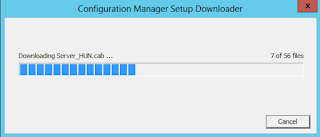










No comments:
Post a Comment